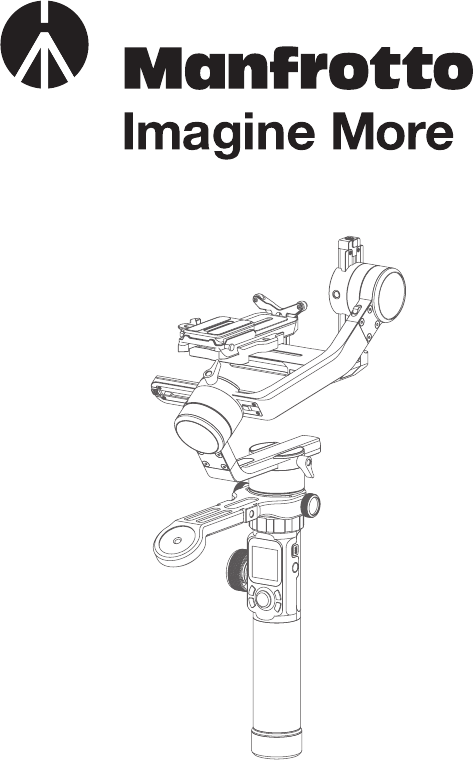
MVG460
INSTRUCTIONS
2
Catalogue
1. Product Overview ......................................................... 4
2. Start to use ................................................................... 7
2.1 Battery Charging ........................................................................7
2.2 Battery Installation ......................................................................7
2.3 Handle Installation ......................................................................8
2.4 Positioning Lock ......................................................................... 8
2.5 Versatile Arm Installation ............................................................9
2.6 Camera Installation ...................................................................10
2.7 Gimbal Balancing .....................................................................11
2.8 Power ON/OFF .........................................................................13
2.9 Download the Manfrotto Gimbal app. ......................................13
3. Connecting App ......................................................... 14
4. Funcion Operation ...................................................... 15
4.1 Function / Modes Introduction .................................................15
4.2 Button Operation Introduction .................................................16
4.3 USB Ports .................................................................................20
4.4 Touch Screen ............................................................................ 21
4.5 Modes Setting ..........................................................................22
4.6 Auto-rotation Mode ..................................................................24
4.7 Gimbal Initialization ..................................................................26
4.8 Manual Lock .............................................................................27
5. How to connect Camera with Wi-Fi ........................... 28
6. Accessories Introduction ............................................ 29
6.1 Accessories ..............................................................................29
Disclaimer ....................................................................... 30

32
Introduction
MVG460 is a professional 3-axis Gimbal specially designed for DSLR and
mirrorless cameras, which is compatible with most pupular cameras in the
market. It is designed with detachable versatile arm handle, supporting
single hand and low angle shooting, and can be mounted on tripod and other
accessories.
MVG460 is designed with function buttons and LCD touch screen, which can
switch the Gimbal working mode, control the rotation and parameters setting
with one hand. The camera shutter cable as equipped can be used to directly
control the photography, video recording and follow focus on Gimbal.
Download Manfrotto Gimbal App.
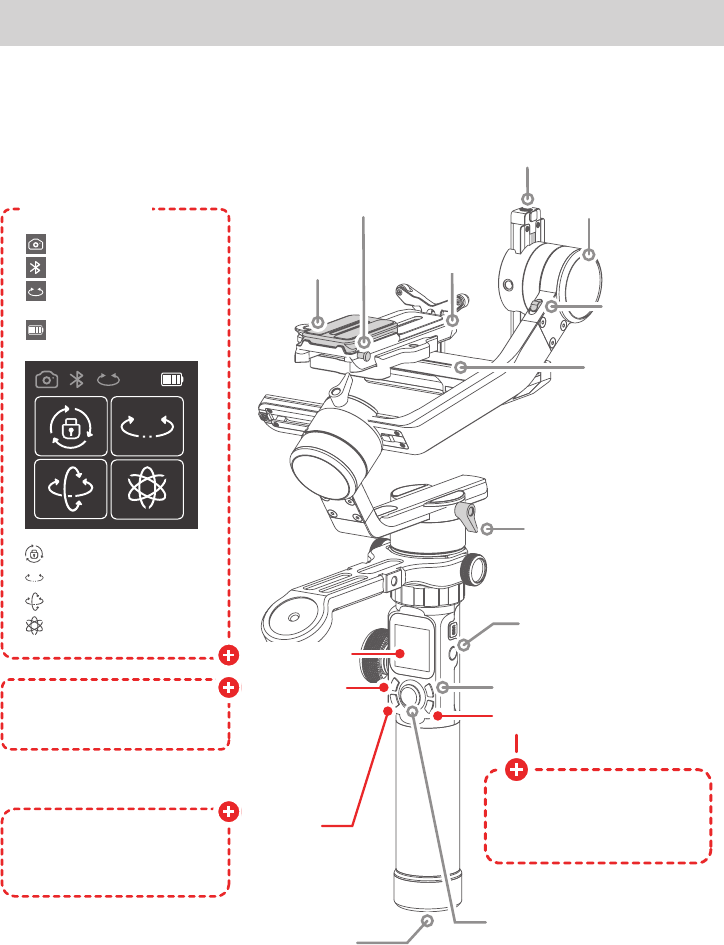
4
1. Product Overview
GB
Quick release plate
safety lock
Fixed Plate
1/4 inch Thread Hole
Joystick
Vertical Arm Lock Screw
1/4 inch Thread Hole
Cross arm
Cross arm
lock screw
Overview
GB
Pan axis
Pan axis
positioning lock
Shortcut
button
Function button
Control camera to shoot
video, need to connect to
camera
Control camera to take photo,
need to connect to camera
Switch between multiple
working modes
Power button
Recording button
Handle
Multifunction knob
Screw
Screw
Versatile arm
Roll axis positioning lock
Tilt axis
positioning
lock
Tilt axis
Vertical arm
Roll axis
Anti-drop colum of quick
release plate
Secondary quick release plate safety lock
Secondary quick
release plate
Touch screen
Made button
Capturing
button
Quick release
plate
Anti-drop column
Sliding arm
lock screw
Sliding arm
Lens supporting frame
Camera mode
Bluetooth
Multifunction Knob Control
Battery Level
Lock Mode
Panning Mode
Follow Mode
All Follow Mode
Touch Screen
Max. Tilting Range 230° Operation Time 12 Hours
Max. Rolling Range 360° Weight About 1656g (Not including the batteries)
Max. Panning Range 360° Payload 4600g (in center of gravity balanced state)
Tilting Speed 2°/s ~ 75°/s Adapter Cameras* Canon, SONY, Panasonic and others.
Panning Speed 3°/s ~ 150°/s
Specifications
Professional 3-axis gimbal designed for DSLR and mirrorless cameras, designed with
function buttons and LCD touch screen.
* Please download the detailed manual for the specific compatible camera and lens.
This product does not include the camera.
4
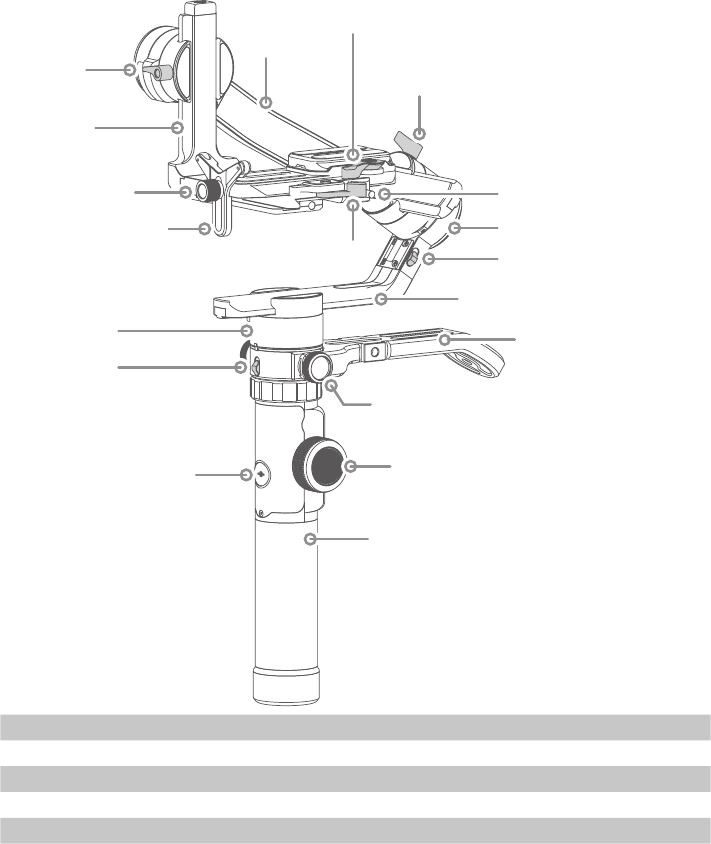
54
GB
Quick release plate
safety lock
Fixed Plate
1/4 inch Thread Hole
Joystick
Vertical Arm Lock Screw
1/4 inch Thread Hole
Cross arm
Cross arm
lock screw
Overview
GB
Pan axis
Pan axis
positioning lock
Shortcut
button
Function button
Control camera to shoot
video, need to connect to
camera
Control camera to take photo,
need to connect to camera
Switch between multiple
working modes
Power button
Recording button
Handle
Multifunction knob
Screw
Screw
Versatile arm
Roll axis positioning lock
Tilt axis
positioning
lock
Tilt axis
Vertical arm
Roll axis
Anti-drop colum of quick
release plate
Secondary quick release plate safety lock
Secondary quick
release plate
Touch screen
Made button
Capturing
button
Quick release
plate
Anti-drop column
Sliding arm
lock screw
Sliding arm
Lens supporting frame
Camera mode
Bluetooth
Multifunction Knob Control
Battery Level
Lock Mode
Panning Mode
Follow Mode
All Follow Mode
Touch Screen
Max. Tilting Range 230° Operation Time 12 Hours
Max. Rolling Range 360° Weight About 1656g (Not including the batteries)
Max. Panning Range 360° Payload 4600g (in center of gravity balanced state)
Tilting Speed 2°/s ~ 75°/s Adapter Cameras* Canon, SONY, Panasonic and others.
Panning Speed 3°/s ~ 150°/s
Specifications
Professional 3-axis gimbal designed for DSLR and mirrorless cameras, designed with
function buttons and LCD touch screen.
* Please download the detailed manual for the specific compatible camera and lens.
This product does not include the camera.
4
This product does not include the camera.
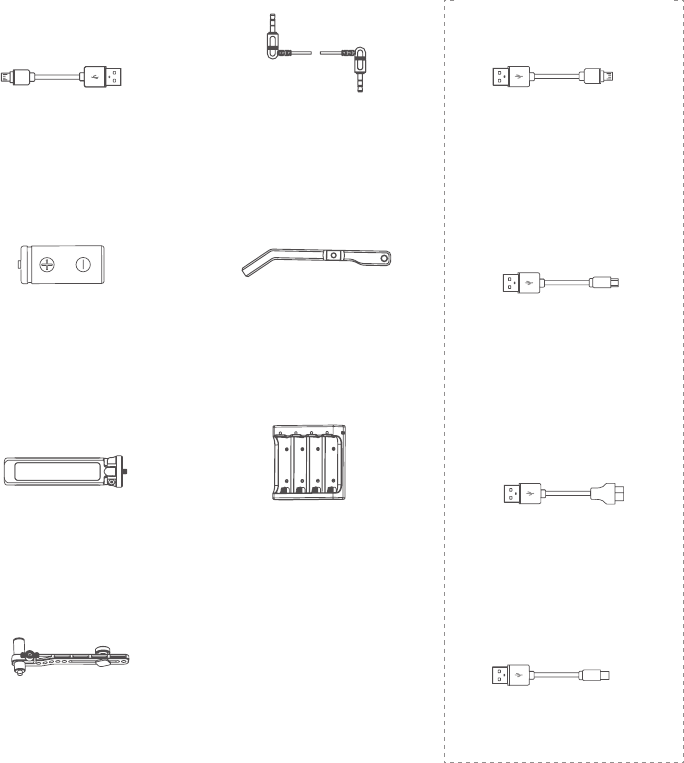
6
Accessories
Camera Control Cable
USB 2.0 to Micro
x1
Micro USB Cable
x1
Panasonic Lumix
Shutter Cable
x1
Tripod
x1
Charger
x1
18650 Li-ion Battery
x1
Versatile Arm
x1
Multifunctional Bracket
x1
USB 2.0 to Mini
x1
USB 2.0 to Type C
x1
USB 3.0 to Micro 3.0
x1
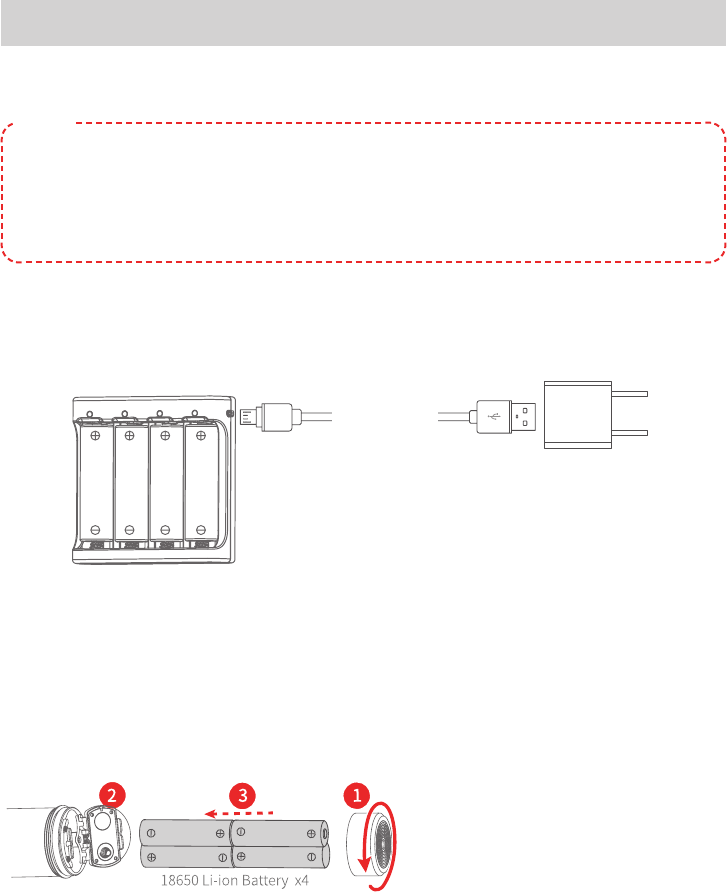
76
2. Start to use
⚠
Read the detailed manual before using this products.
(1) Please install the camera before powering on the Gimbal.
(2) When the battery is low, please charge the Gimbal.
(3) When not in use, turn off the Gimbal and then remove the batteries.
(4) For quick start, utilising MVG640 basic features follow the steps below.
TIPS
2.1 Battery Charging
Charge the batteries with charger.
*Please fully charge the batteries before power on the Gimbal for the first time.
Micro USB
Cable
(not included)
2.2 Battery Installation
Remove the tail cap, open the batteries compartment, and install the batteries
correctly.
⚠
Please fully charge the
batteries before powering on
the Gimbal for the first time.
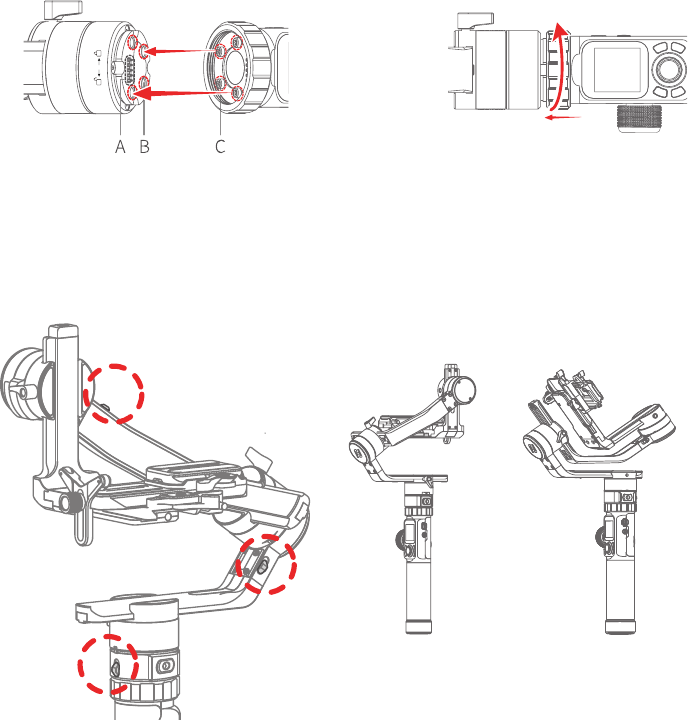
8
2.3 Handle Installation
Align the handle positioning screw with the corresponding positioning holes
under the pan axis machine and then tighten the fixing ring.
⚠
The four positioning screws must be aligned with the corresponding
positioning holes and then tighten the fixing ring.
Alignment
Tight
Alignment
A. Stylus
B. Positioning hole
C. Positioning screw
Loose
2.4 Positioning Lock
Each of the three rotating axis has one positioning lock for convenient
positioning and storage purposes. Be sure to unlock them before using the
Gimbal.
Balanced lock Stored lock
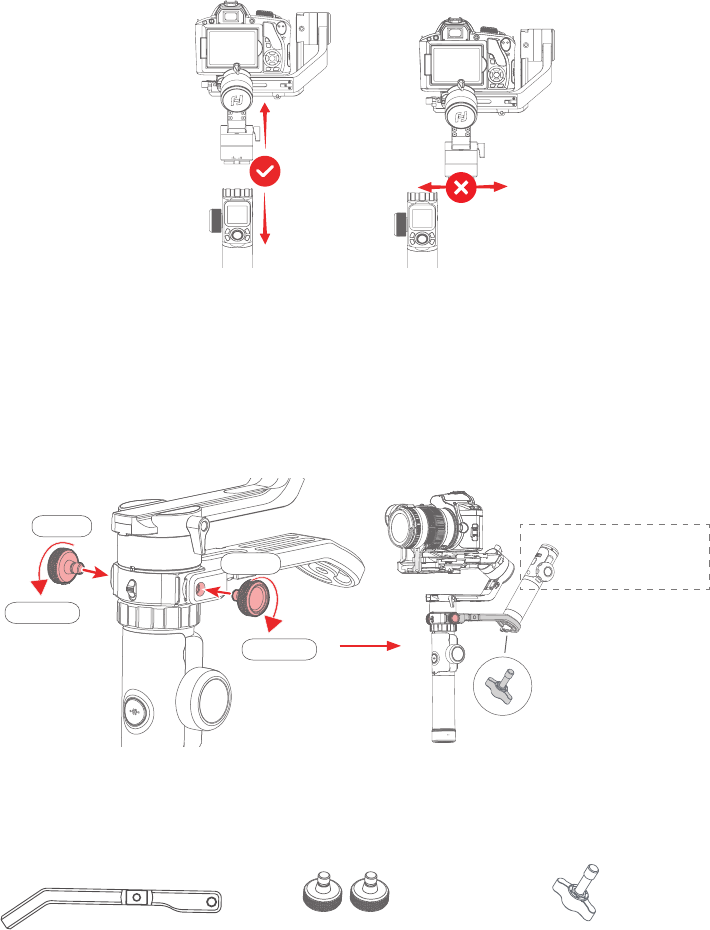
98
When installing or removing handle, please keep Gimbal in vertical position.
Do not move left or right, to prevent the stylus from damage.
2.5 Versatile Arm Installation
Install versatile arm as picture shown, tighten the screws at left and right side
after aligning it's thread hole with Gimbal handle's one. Or you can also tighten
tripod at it's tail directly for an option.
Use longer screw to fix the bottom of the remote handle when mounting remote
control or other accessories with 1/4 inch threaded hole.
Loose
Loose
Tighten
Tighten
Place the display and
function button of the
remote outwards
Tighten the bottom of the
handle
DO NOT turn around
remoter control's handle
Accessories needed:
Versatile Arm
X1
Fixed Screw
X2
Screw
X1
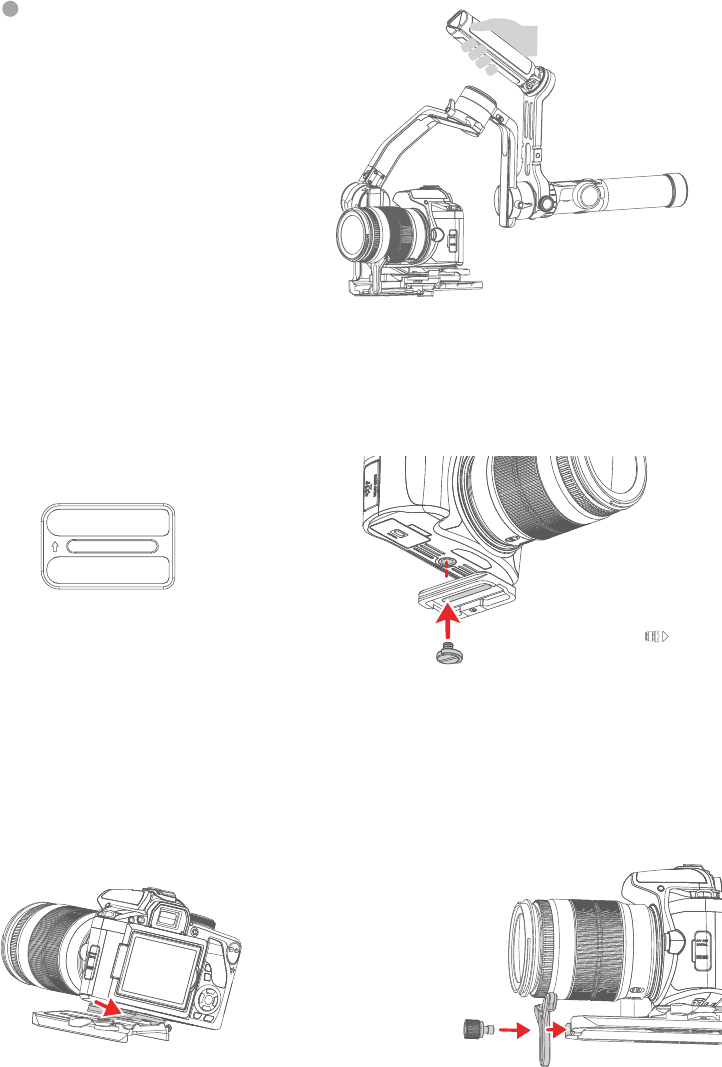
10
After installation, you can use
versatile arm for low angle shots.
Secondary quick release plate
⚠
Make sure the battery and memory
card are loaded before installation.
⚠
Please follow
the direction of
the icon on
the back of the
secondary quick
release plate to
install.
(2) Fix the secondary quick release
plate to the bottom of the camera.
(1) Install the quick release plate to
the fixed plate and take out the sec-
ondary quick release plate.
2.6 Camera Installation
(3) Insert the secondary quick release
plate and press down. The secondary
quick release plate safety lock auto-
matically locks and locks the secondary
quick release plate safety lock.
(4) Install the lens support frame
to ensure that the lens holder can
hold the lens firmly.
Insert the secondary quick release plate.
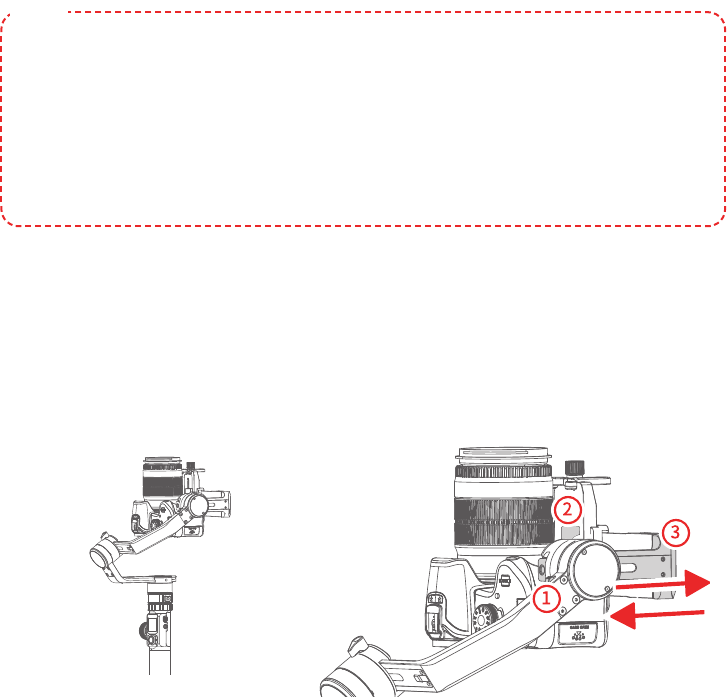
1110
2.7 Gimbal Balancing
⚠
Before balancing the Gimbal, lock the Gimbal to the balance lock state
at first, unlock each axis positioning lock in stages during the balancing
process.
(1) Before balancing the Gimbal, the lens cover should be removed from the
camera and the memory card needs to be inserted to the camera to complete
all the connections to ensure that the camera is ready for shooting.
(2) During balancing the Gimbal, make sure the camera is powered off and the
Gimbal is turned off.
(3) If you add accessories after the balancing is completed, Gimbal will need to
be re-balanced.
TIPS
2.7.1 Balance Adjustment of the Tilting Axis
(1) a. Unlock the tilt axis positioning lock ①, place the camera lens vertically
upwards, determine the camera's center of gravity.
b. Loosen the sliding arm lock screw ②, slide the sliding arm ③ to balance the
camera position.
c. Tighten the sliding arm lock screw ②, if the camera lens can stay vertically
upwards that means balanced.
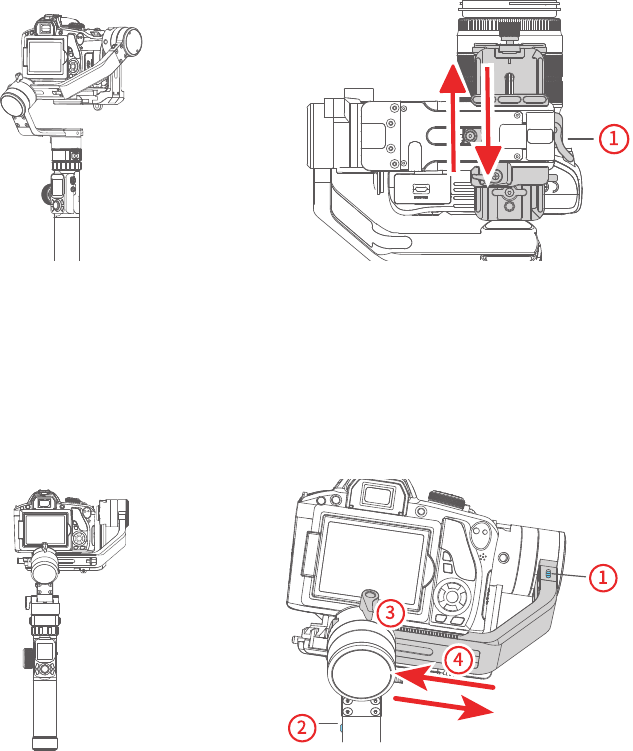
12
(2) a. Place the camera lens vertically upwards, determine the camera's center of
gravity.
b. Unlock the quick release plate safety lock ①, balance the camera position.
c. Tighten the quick release plate safety lock ① and tilt the camera up or down, if
it stays stable, it means balanced.
2.7.2 Balance Adjustment of the Rolling Axis
a. Tighten the tilt axis positioning lock ①, release the roll axis positioning lock ②,
and observe the camera tilt state.
b. Loosen the cross arm lock screw ③, slide the cross arm ④ to balance the
camera position.
c. Tighten the cross arm lock screw ③ and tilt the camera to the left or right, if it
stays stable, it means balanced.

1312
2.7.3 Balance Adjustment of the Panning Axis
a. Tighten the pan axis positioning lock ①, loosen the pan axis positioning lock
②, keep the handle part of the Gimbal parallel to the ground and the vertical arm
parallel to the ground, and observe the camera rotation after the releasing.
b. Loosen the vertical arm lock screw ③, slide the vertical arm ④ to balance the
camera position.
c. Tighten the vertical arm lock screw ③ to rotate the pan axis to any angle, if it
stays stable, it means balanced.
2.8 Power ON/OFF
2.9 Download the Manfrotto Gimbal app.
⚠
Before powering on the Gimbal, need to
unlock all the axis positioning lock.
Long press the power button, release it when
the display shows
Power
button
Download Manfrotto Gimbal app.
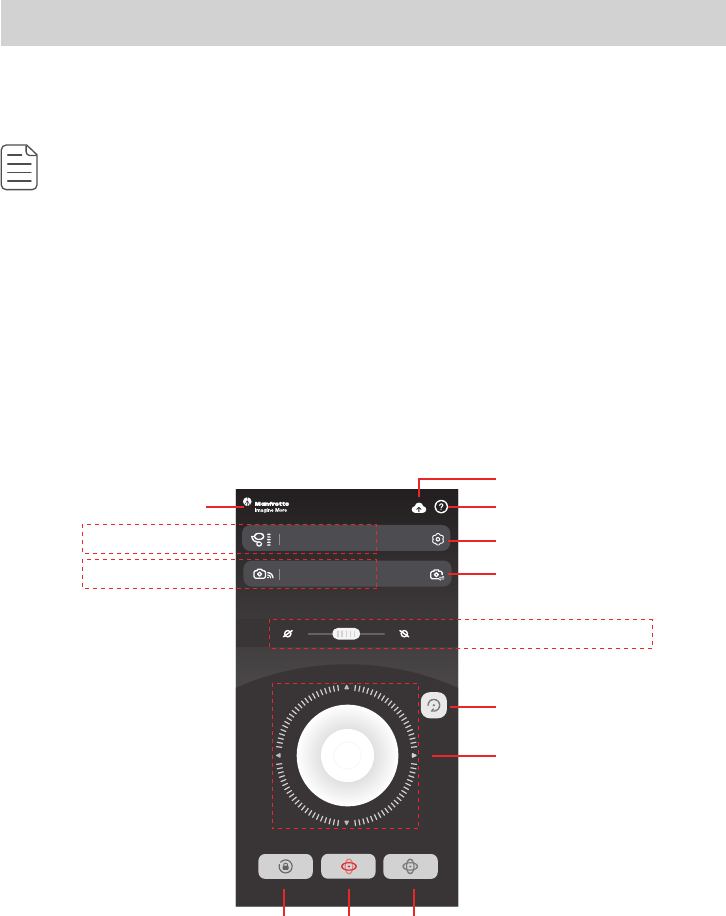
14
Remote Control
3. Connecting App
(1) Turn on the mobile phone Bluetooth and start the Gimbal.
(2) Open the App, and connect to MVG460 according to the App prompts. After
the connection is successful, you can control MVG460 on the App.
Detailed Manual
Download the detailed user manual from official website manfrotto.com
Connect Manfrotto Gimbal App
(1) Power on the Gimbal.
(2) On smartphone, enable bluetooth and open Manfrotto Gimbal App. Login or
register, follow instruction and connect to the Gimbal.
Once the connection is successful, the Gimbal can be controlled on the App,
including remote direction, switching mode, setting parameters and etc.
Upgrade
Back
Tutorial
Setting
Gimbal information
Camera information Switch: photo/recording
Reset
Virtual Joystick
Lock
mode
Panning
mode
Follow
mode
Horizontal angle control
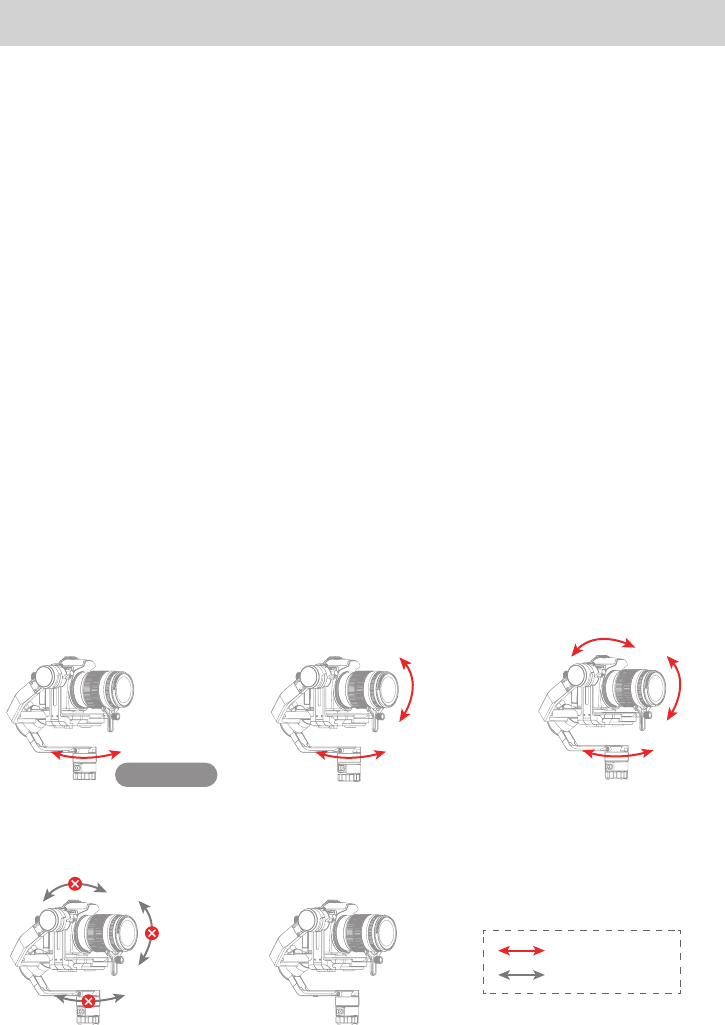
1514
4. Funcion Operation
4.1 Function / Modes Introduction
①
Panning Mode (Default mode)
The roll and tilt direction are fixed, and the smartphone moves according to the
left-right movements of the user’s hand.
② Follow Mode
The roll direction is fixed, and the smartphone moves according to the left-right
movements, up-down movements of the user’s hand.
③
All follow Mode
The camera moves according to the user’s hand.
④
Lock Mode
The orientation of the camera is fixed.
⑤
Reset
Return to panning mode, three axises return to default position.
①
④
②
⑤
③
Defaut Mode
Lock the position
Follow and rotate
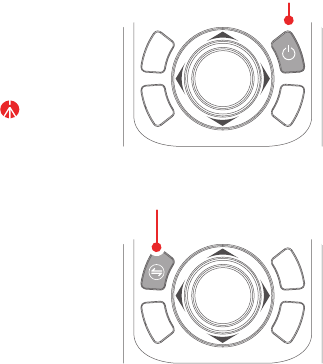
16
⑥ Manual Lock
Slide the tilt axis to one position for shooting.
⑦
Auto-rotation
Auto-rotation mode is design for cooperating time laps shooting with camera,
can set up route and time.
⑧
Inception Mode
Click the “360 rotation” option to enter inception mode, can set up rotation
speed and direction.
⑨
Selfie Mode
Turn camera 180°horizontally, allow shooting selfies.
⑩
Vertical Shooting Mode
Click the “Portrait” option to enter vertical shooting.
4.2 Button Operation Introduction
4.2.1 Power Button
Long time press — Power on / off
Long time press the power button, and
release it when the display show
4.2.2 Mode Button
Single click — Panning mode / Lock mode
Single click to switch between panning
mode and lock mode
Power button
Mode button
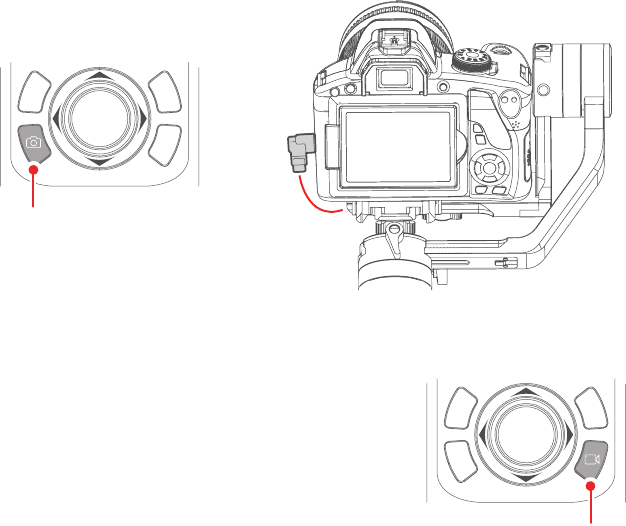
1716
4.2.3 Capturing Button
Single click — Focus, click again to take a photo within 3 seconds
Long press — Burst Mode
Manual
capturing
Single click the camera button to focus and single tap again within
3 seconds to take photos. When there is no operation within 3
seconds after clicking for focus, the focus state shall be cleared.
*Need to connect to the camera shutter cable.
Capturing
Button
Shutter cable connection Figure
Recording
Button
4.2.4 Recording Button
Single click — Start shooting / Stop shooting
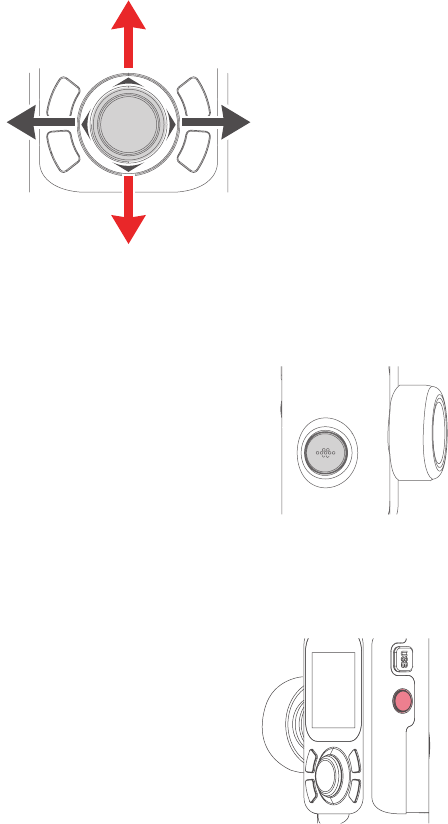
18
4.2.5 Joystick
Upward
(1) Camera lens upward
(2) Select the option above
Downward
(1) Camera lens downward
(2) Select the option below
Move to right
(1) Camera lens move to right
(2) Select the option on the
right
Move to left
(1) Camera lens move to left
(2) Select the option on the left
4.2.6 Shortcut button
Long press — Follow mode
Double — Reset
4.2.7 Function Button
Single click — Return/ Lock screen/ Unlock
screen
On other interfaces, single click the function
button to return to the main interface.
Single click the function key on the main interface
to enter the lock screen/unlock screen.
When screen is locked, interface is not usable.
Unlock to resume control.
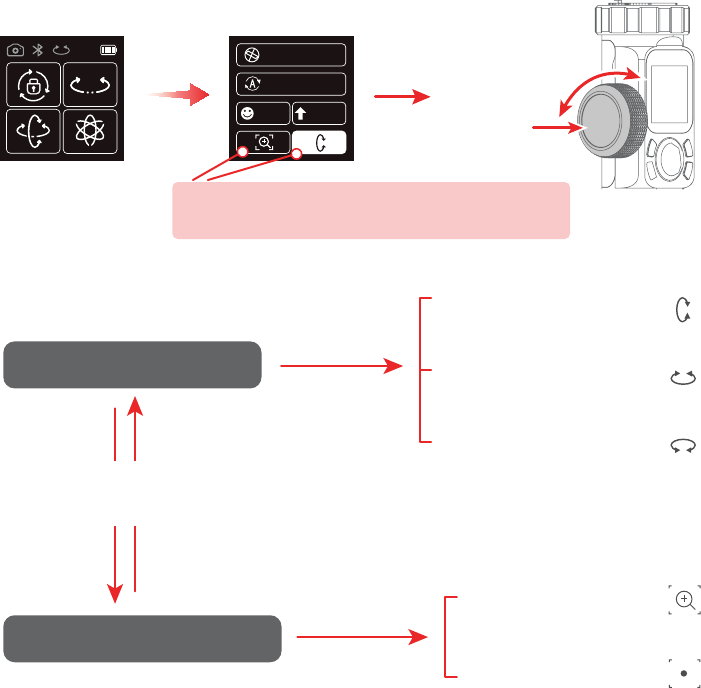
1918
4.2.8 Multifunction Knob
Rotate — Control the current axial rotation / follow focus and zoom
Long time press — Switch between the follow focus & zoom options and the
axial options
Single — Switch adjustment option
Home Page
Rotate
Single click /
Long time press
Slide to
right
Control the axis direction
Long press the
multifunction knob
Single click
Single click
Control Follow focus or Zoom
* After connecting your camera
Click - Tap to enable/Switch adjustment option
Long time press - Release Control
360 rotation
Auto-rotation
Selfie Portrait
Control the tilt axis
rotation
Control the pan axis
rotation
Control the roll axis
rotation
Zooming control
Follow focus
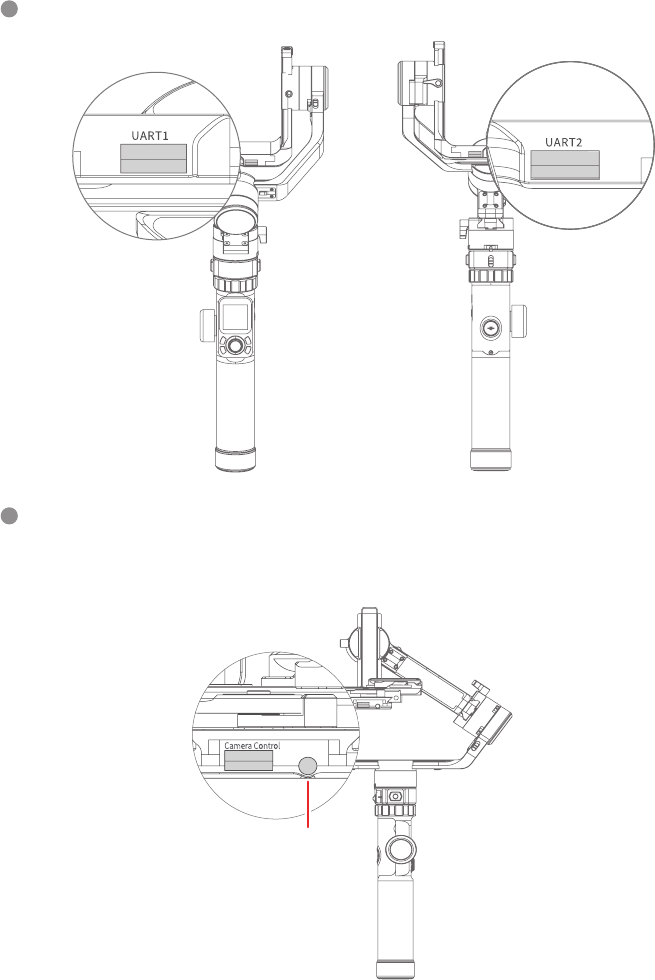
20
4.3 USB Ports
Fixed plate has USB port, connect to Camera to control shooting/recording, or
focusing on some Cameras.
UART1 / UART2 port can use for connecting Auto Focus
Camera Control USB port can use USB 2.0 to Type C / USB 2.0 to Mini / USB
3.0 to Micro 3.0/ Panasonic Lumix Shutter Cable use 3.5mm jack to connect.
Connecting Panasonic
Lumix Shutter Cable
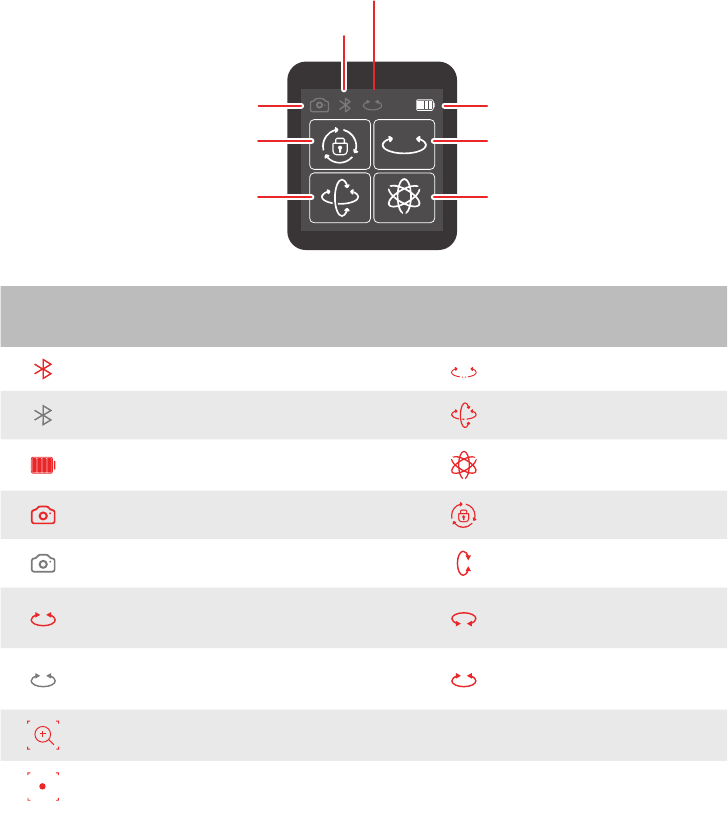
2120
4.4 Touch Screen
Screen interface
Bluetooth Connection
Multifunctional Knob Control
Battery Level
Pan Mode
All Follow Mode
Camera Connection
Lock Mode
Follow Mode
Display
icon
Mode/Status
Display
icon
Mode/Status
Bluetooth is connected Panning mode
Bluetooth is not connected Follow mode
Battery Level All follow mode
Camera connected Lock mode
Camera is not connected Tilt Axis Enabled
Multifunctional knob control
enabled
Roll Axis Enabled
Multifunctional knob control
disabled
Pan Axis Enabled
Zoom Status
Follow Focus Status
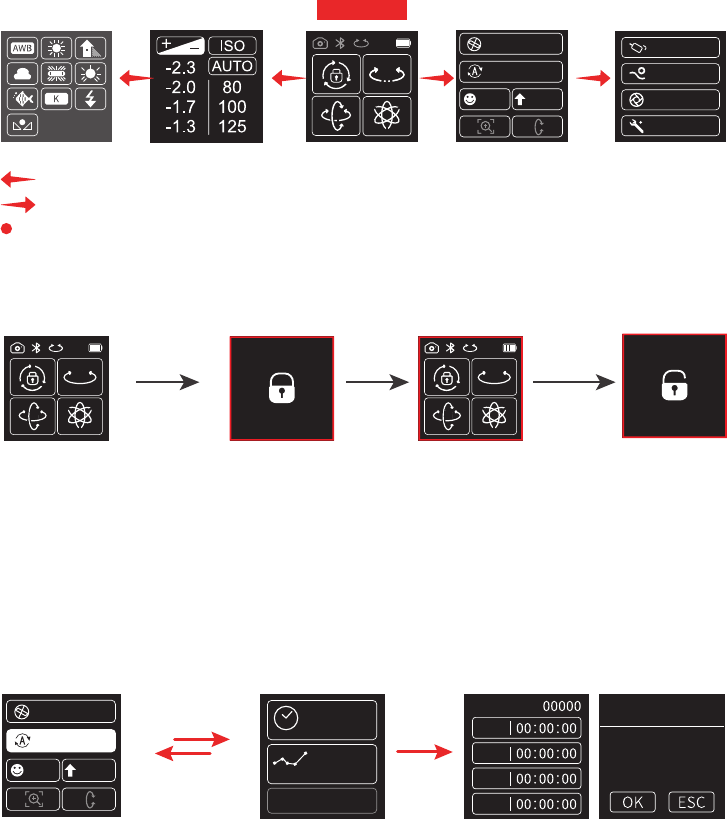
22
Switch screens
First screen
Home Page
Second screen Third screen
Payload setting
Shooting Mode
Knob Setting
Settings
Auto-rotation
Selfie Portrait
360 rotation
Common gesture operations of touch screen
Slide to left — Switch screen to the left
Slide to right — Switch screen to the right / Back to previous
Click — Check this option
Lock/unlock screen
First screen Lock screen
prompt Lock
Lock screen
status Unlock
Unlock screen
prompt
Single click the
function button
Single click
the function
button again
4.5 Modes Setting
4.5.1 Auto-rotation mode setting
Please refer to the chapter "Auto-rotation Mode" in page 24
Time Setting
Route Setting
Use the last setting
Photos:
PAN
TILT
INVL
DWELL
Route SettingTime Setting
Step 1
Start point
setting
Slide to right
Auto-rotation
Selfie Portrait
360 rotation
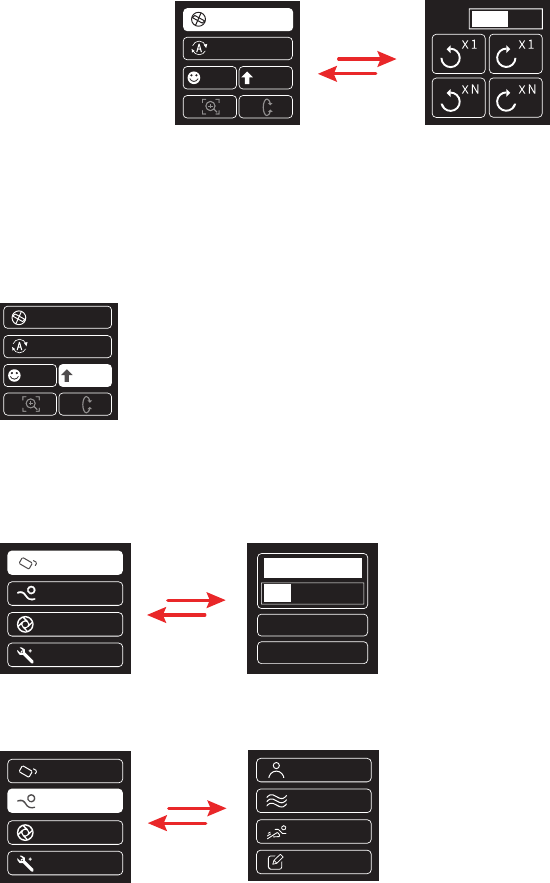
2322
4.5.2 Inception Mode Setup
Click the "360 rotation" option to enter inception mode, hold the Gimbal horizon-
tally, and set the rotation speed/direction on screen. After choosing setting it will
start automatically.
Auto-rotation
Selfie Portrait
360 rotation
speed
Slide to right
4.5.3 Portrait Shooting Mode
Hold the Gimbal horizontally, click the "Portrait" option to enter portrait mode,
the Gimbal will turn camera to portrait shooting.
Auto-rotation
Selfie Portrait
360 rotation
4.5.4 Other Settings
Setting motor power according to camera weight
Slide to right
Payload setting
Shooting Mode
Knob Setting
Settings
PRESET
Auto
Custom1
Setting scene modes.
Slide to right
Payload setting
Shooting Mode
Knob Setting
Settings
Custom
Action
Default
Smooth
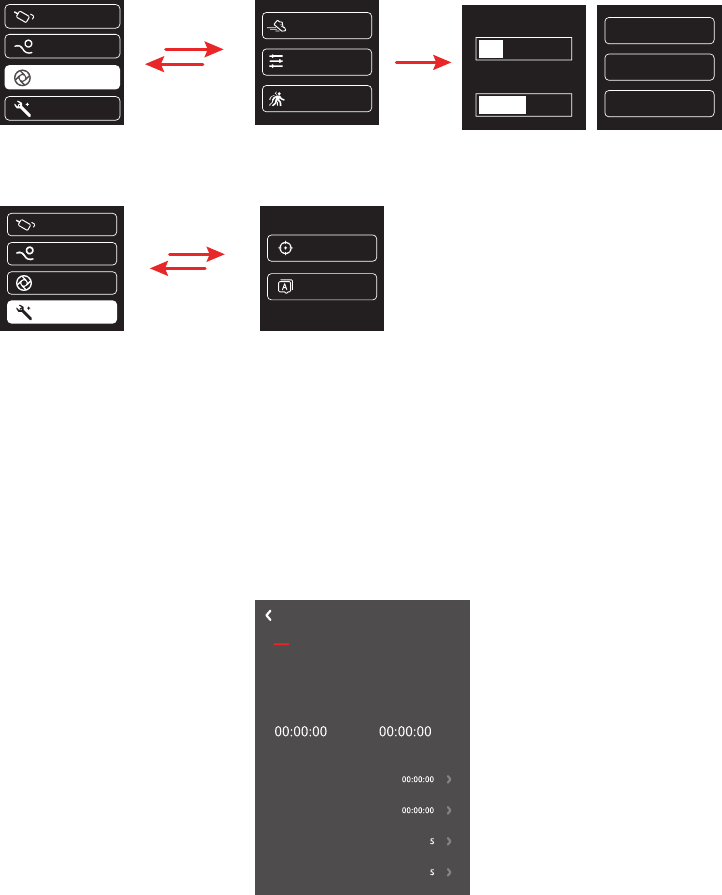
24
Higher sensitivity gives faster reaction of Gimbal/camera.
Slide to right
Payload setting
Sensitivity
Gimbal
WL W /T&F /F
UBS Ctrl
MVG460
Camera
Camera ctrl
Auto focus
Shooting Mode
Knob Setting
Settings
Control objectSensitivity setting
System settings
Slide to right
Payload setting
Calibration
Language
Shooting Mode
Knob Setting
Settings
4.6 Auto-rotation Mode
Auto-rotation Mode Parameter Setting
Method 1:
Enter the Manfrotto Gimbal App to set the Motion-timelapse mode parameters.
Enter the parameter setting interface to select the Motion-timelapse mode for
setting. The maximum interval time is 59 seconds, while maximum staying time
for long exposure photograhy is 58 seconds.
(Note: The photographing interval setting must be longer than the photographing
stop time and less than the panning rotation time or the tilting rotation time.)
Timelapse
Save
Configuration of auto rotation
Remaining time on panning Remaining time on tilting
Total panning time
Total tilting time
Photo interval
Stall time for shooting
Method 2:
Set the Motion-timelapse mode parameters by entering the “Motion Timelapse”
interface through the touch screen.
Operate with joystick to set up time setting parameter on touch screen.

2524
Time Setting
Route Setting
Use the last setting
Photos:
PAN
TILT
INVL
DWELL
Auto-rotation
Selfie Portrait
360 rotation
Display
icon
Mode/Status
Minimum time
setting
Maximum time
setting
PAN (T1) Pan axis rotation time period 00:00:00 07:59:59
TILT (T2) Tilting axis rotation time period 00:00:00 07:59:59
INVL (t) Photographic interval 00:00:00 00:00:59
DWELL (P) Photography waiting time 00:00:00 00:00:58
* T1/T2 > t > P
PAN: Time required for the panning axis to rotate from the start point to the end point.
TILT : Time required for the tilting axis to rotate from the start point to the end point.
INVL: The time between the end of the previous shooting and the end of the next shooting.
DWELL: Gimbal staying time after sending a photographing command for long exposure.
Auto- rotation mode setting
Tilt Axix
Pan Axix
(1) Select auto-rotation to enter the
auto-rotation mode on the display
interface.
(2) Set rotation start position
Rotate the panning axis or tilting axis
to the start position and stay for half
a second, and click OK option on the
screen to record the start position.
Time Setting
Route Setting
Use the last setting
Auto-rotation
Selfie Portrait
360 rotation
Step 1
Start point
setting
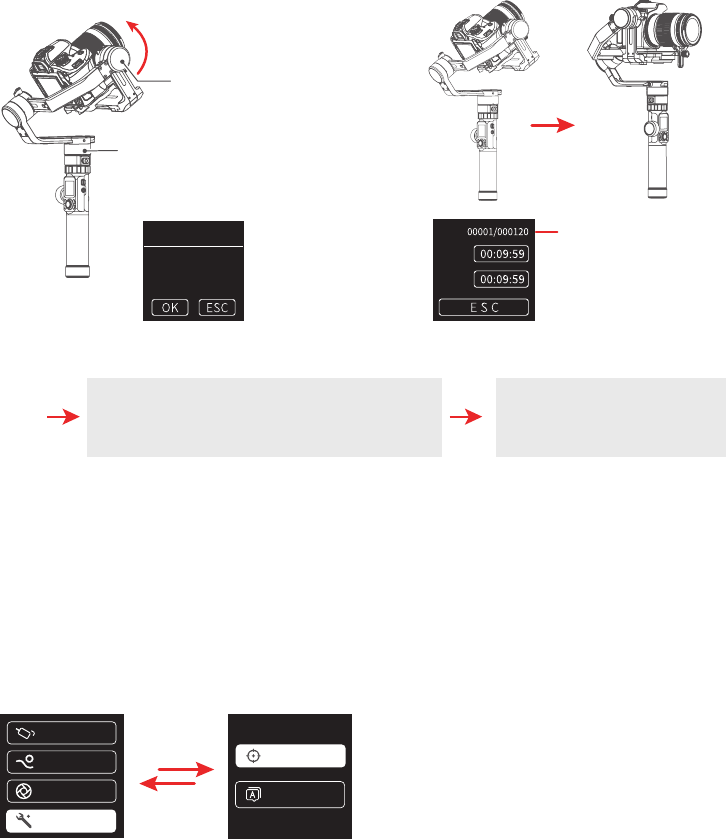
26
Tilt Axix
Completed photos/
Total photos
Pan Axix
4.7 Gimbal Initialization
You can initialize your Gimbal when:
(1) When camera is not balance.
(2) If not use for a long period of time.
(3) In case of extreme temperature variations.
Steps:
(1) Select Settings - Calibration on the display to enter the Gimbal initialization.
Calibration
Language
Payload setting
Shooting Mode
Knob Setting
Settings
(3) Set rotation end position
Rotate the panning axis or tilting axis
to the end position and stay for half
a second, and click OK option on
the screen again to record the end
position.
(4) Start auto rotation movements
The Gimbal automatically returns
to the start position, the tilting axis
and panning axis start to rotate to
the end position according to the set
parameters.
Step 2
Ending point
setting
Exit
Double click the Shortcut button or
click the ESC option on the screen
Exit the auto-rotation
mode and reset
PHOTO
PAN
TILT
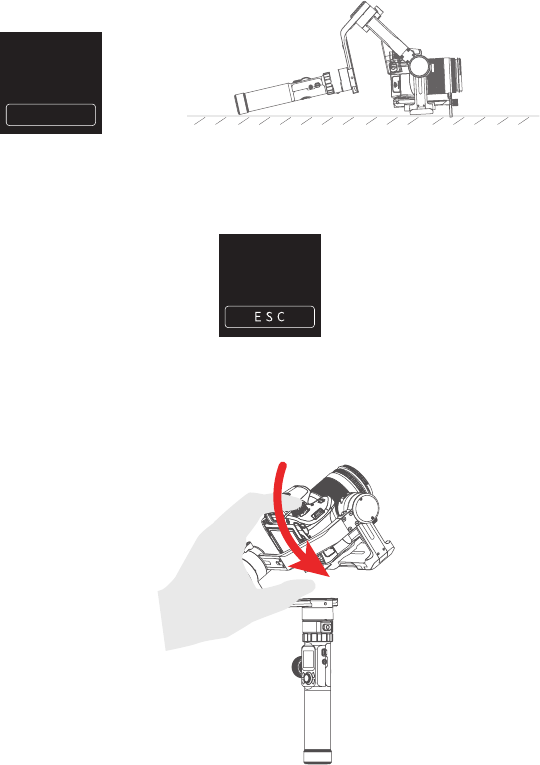
2726
(2) Place the Gimbal on the table, and the Gimbal automatically initializes. If the
touch screen prompts that the calibration is successful, the initialization ends,
otherwise the initialization fails.
E S C
Calibrating....
Do Not
Move it
(3) After the initialization is successful, slide the touch screen interface to the left/
right or click the “ESC” on the screen to wake up.
Calibrating
completed
4.8 Manual Lock
Manually move camera to desired position,and hold for half a second. New tilt
and/or pan positions are automatically saved.
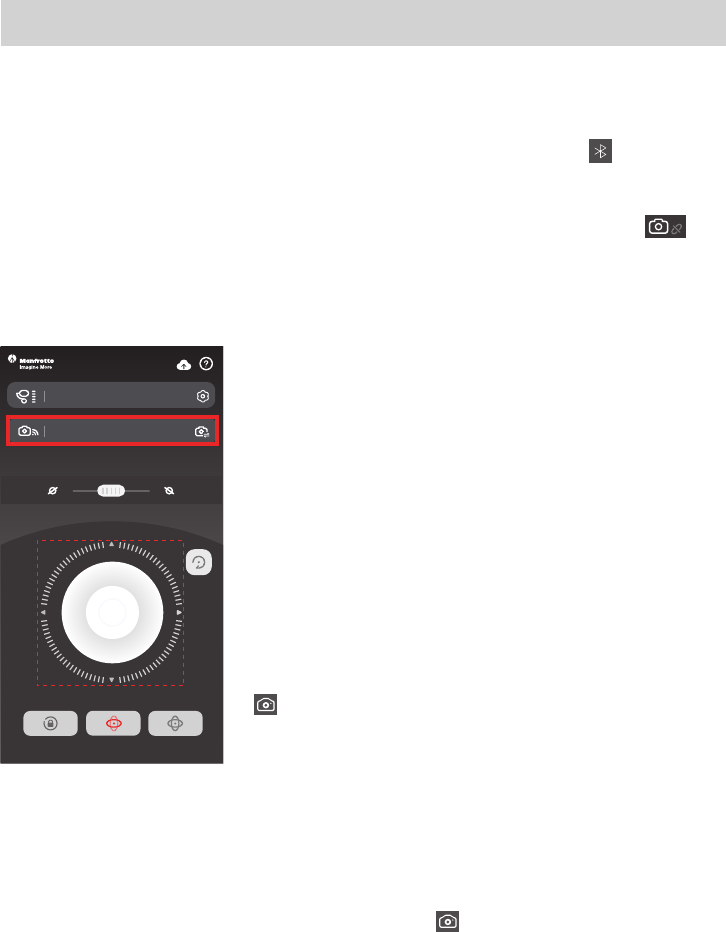
28
5. How to connect Camera with Wi-Fi
Connect Camera with Wi-Fi
(1) Power on the Gimbal.
(2) Turn on Bluetooth and Manfrotto Gimbal App, APP automatically connects to
Gimbal with the strongest signal of Bluetooth. The Bluetooth icon
on display
will be lighted after successfully connected.
(3) Obtain camera’s Wi-fi name and password.
(4) Switch on Manfrotto Gimbal App, select the camera connection icon
in
the virtual joystick interface, select corresponding camera brand and camera you
used, choose right camera Wi-Fi name and input password.
Connect camera Wi-Fi again
After the first successful connection to the camera Wi-Fi, gimal will remember
the camera’s Wi-Fi and password. To connect the previous camera again, simply
open the camera’s Wi-Fi connection interface and the Gimbal will automatically
establish the connection. When the camera icon
of the Gimbal on touch
screen lights up, the camera can be controlled.
Fail to connect Camera
In the APP interface, selected wrong camera Wi-Fi name, the Wi-Fi password
input error (not distinguishing between upper and lower case letters), and the
Remote Control
Waiting for 5~10 seconds, After the connection
is successful, the camera interface will display
corresponding tips and changes.(Canon camera is
needed to tap “confirm”), And automatically return
to the main shooting interface, the camera icon
on Gimbal’s touching screen light up at same
time, connection is done. You can exit APP after
connected.
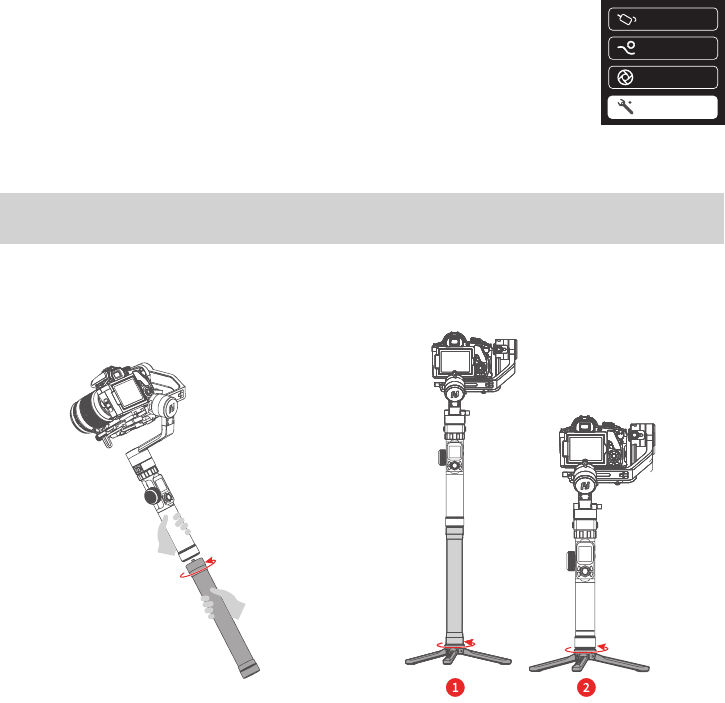
2928
Gimbal Wi-Fi is occupied, which may fail to connect and control the camera.
Please confirm the Wi-Fi name and password are entered correctly. If the
connection is failed again, it is recommended to disconnect the Wi-Fi connection
and reconnect again.
6. Accessories Introduction
6.1 Accessories
6.1.1 Extension rod and tripod
Disconnect Wi-Fi
Disconnect current Wi-Fi when Gimbal failed to connect camera
Wi-Fi, or Gimbal need to connect new camera.
How to disconnect: keep Gimbal ON, slide touching screen to
left ,enter setting menu, Press and hold the trigger button at
the back side, move up the joystick, select “system setting” on
screen, click “Clear Wi-Fi”, disconnect successfully.
Payload setting
Shooting Mode
Knob Setting
Settings

30
Disclaimer
Thanks for using Manfrotto Gimbal. The information in this document affects
your safety and your legal rights and responsibilities. Read the entire document
carefully to ensure proper configuration before use, Failure to read and follow
instructions and warnings in this document may result in serious injury to yourself
or others, or damage to your products or damage to other objects in the vicinity.
By using this product, you hereby signify that you have read this disclaimer
and warning carefully and that you understand and agree to abide by the terms
and conditions herein. You agree that you are solely responsible for your own
conduct while using this product, and for any consequences thereof. You agree
to use this product only for purposes that are proper and in accordance with
all applicable laws, rules, and regulations, and all terms, precautions, practices,
policies and guideline Manfrotto has made and may make available.
Manfrotto accepts no liability for damage, injury or any legal responsibility
incurred directly or indirectly from the use of product.
Manfrotto will not provide any service for any product obtained from abnormal
channels.
Notice
1. Make sure motor spinning is not blocked by external force when Gimbal is
power on.
2. Gimbal DO NOT contact water or other liquid if the Gimbal is not mark
waterproof or splash-proof. Waterproof and splash-proof product DO NOT
contact sea water or other corrosive liquid.
3. DO NOT disassembly the Gimbal except is detachable available. It need send
to Manfrotto after-sales or authorized service center to fix it if you accidently
disassembly and cause abnormal work. The relevant costs are borne by user.
4. Prolonged continuous operation may cause the motor surface temperature to
rise, please operate carefully.
Storage and Maintenance
1. Keep the Gimbal and battery out of the reach of children and pets.
2. DO NOT leave the Gimbal and battery near heat sources such as a furnace or
heater. DO NOT leave the Gimbal and battery inside of a vehicle on hot days.
3. Please storage the battery in dry environment.
4. DO NOT overcharge or overuse the battery, otherwise it will cause damage to
the battery core.
5. Never use the Gimbal and battery when the temperature is too high or too low.
6. Please take out batteries from Gimbal if long time without using Gimbal.

30
Battery Safety Guidelines
1. To avoid fire, serious injury, and property damage, observe the following
safety guidelines when using, charging or storing the battery.
(1) DO NOT allow the battery to come into contact with any kind of liquid. DO
NOT leave the battery out in the rain or near a source of moisture. DO NOT drop
the battery into water.
(2) If the battery falls into water by accident, put it in a safe and open area
immediately. Maintain a safe distance from the battery from the battery until it is
completely dry. Never use the battery again.
(3) If batteries catch fire, use water, water mister, sand, fire blanket, dry powder,
carbon dioxide fire extinguisher to extinguish the fire immediately. It is prone
to explosion after a large fire. Please choose the fire extinguishing method
according to above recommended order according to the actual situation.
(4) DO NOT use or charge swollen, leaky or damage battery.
(5) DO NOT disassemble or pierce the batteries in any way or the battery may
leak.
(6) DO NOT drop or strike batteries. DO NOT place heavy objects on the battery
or charger.
(7) DO NOT use the battery if it falls.
(8) DO NOT heat batteries.
(9) DO NOT use the batteries in strong electrostatic or electromagnetic
environments. Otherwise, the battery may occur short circuit.
(10) Electrolytes in the battery are highly corrosive. If any electrolytes make
contact with your skin or eyes, immediately wash the affected area with fresh
running water for at least 15 minutes, and then see a doctor immediately.
(11) Please use official batteries are provided by Manfrotto. If you need replace
the battery, please purchase at Manfrotto official website or authorized
dealer. Manfrotto will not be responsible for the battery accident and devices
malfunction cause by batteries use from unofficial provided.
2. DO NOT drop or strike batteries. If the battery is abnormal, contact Manfrotto
After-sales support.
Copyright © 2020
Vitec Imaging Solutions Spa
Via Valsugana, 100 36022 Cassola (VI) Italy11/20
